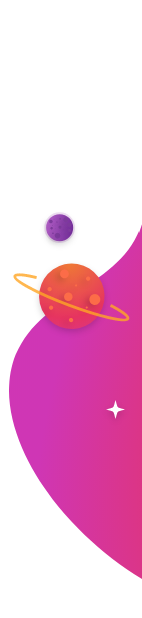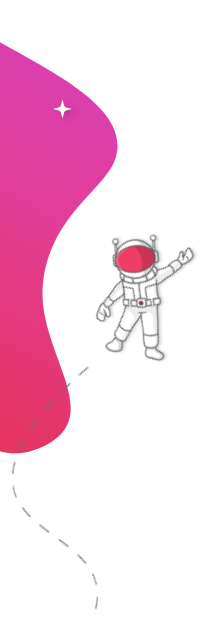FAQs
Look For answers here
RocketScreens prioritizes the mobile experience, so you can manage everything directly from your mobile device, smartphone, or tablet using our RocketScreens mobile app. Straight from your RocketScreens dashboard you can design custom content with Canva, upload content, create Channels, and send or schedule your displays and Streams from the palm of your hand with a few taps or clicks.
Virtually anywhere, on any screen. We have 4 different custom player types which give you a wide variety of display and sharing options. You can read more below on descriptions of each player type and their scalability and display functionality.
The RocketScreens Desktop app operating on a computer, wired to your screen. Don't own dedicated hardware? Simply plug in an extra computer, install, and run our desktop app.
A dedicated piece of physical hardware plugged into your device, such as an Android Media Player or Amazon Fire Stick, always displaying on your screen.
A URL displaying content of a Channel. Share links with individual team members, place it on any web page, or even your own Intranet.
A Desktop & Mobile app which notifies users of internal messages. Send Channels, videos, surveys, and more to your selected Recipients with notification settings.
Our Players cache the player information, so they will still work even while offline. And with our notification feature, you'll know immediately if your Player is offline.
RocketScreens supports many types of content, including images, videos & mp4s, PDFs, PowerPoint presentations, .gifs, and more. Additionally, we offer over 100 apps, in which you can sync your existing accounts to, to show a variety of information in your Channel. For example, an hourly forecast of the weather, real-time stock market information, Yelp reviews, and more. Check out our Apps & Integrations page here to see a full list.
Try using the Static Website App. It's specifically designed to handle websites that may be giving you trouble. It won't show any animations, but it should help with loading web pages with slow speeds or very large amounts of data.
If the URL is valid then it's possible the website is blocked. Some websites do not allow themselves to be shown in the preview. Unfortunately, this is not something we can control; the owner of the web page makes this decision. However, any page affected by this should still render properly on a physical device. If you're using a virtual device, use the Static Website App instead to get around this restriction.
You can update the player app manually by searching for "RocketScreens" in the Amazon store, but we suggest enabling Automatic Updates. Automatic Updates can be enabled by selecting the "Settings" tab on the Home page, then selecting "Application", and finally "App Store". Change the option "Automatic Updates" to "On". Now, the RocketScreens App will automatically update itself when a new version becomes available. Voila!
Nope! You can register as many Players as you want for any of our Subscription tiers. Visit our Plans + Pricing page here to learn more.
SEND US YOUR INQUIRIES
Got a question? Fill out the form and we'll get back to you as soon as we can.
Dallas Office
16301 Quorum Dr. Suite 170B
Addison, TX 75001