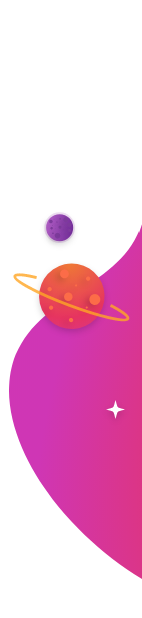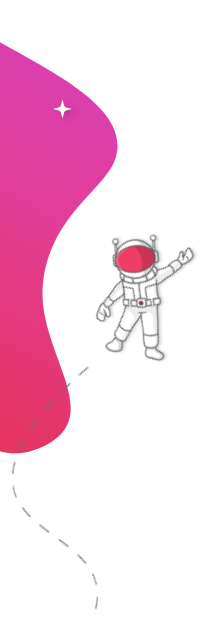Instantly Display Google Calendar Events on Any TV or Screen Anywhere
Transform any screen into a dynamic calendar display with RocketScreens.
Experience a simple, secure integration that mirrors your Google Calendar exactly, with automatic syncing that delivers the latest schedule updates in real time.
Enhance team coordination by showcasing multiple calendars simultaneously, ensuring everyone stays informed about meetings, deadlines, and events. Customize the display to align with your organization's branding and deploy it across various environments—from office lobbies to remote workspaces—keeping everyone effortlessly in the loop.
No Credit Card Required
- Real-Time Sync
- Multi-Calendar Display
- Customizable Views
- Versatile Deployment
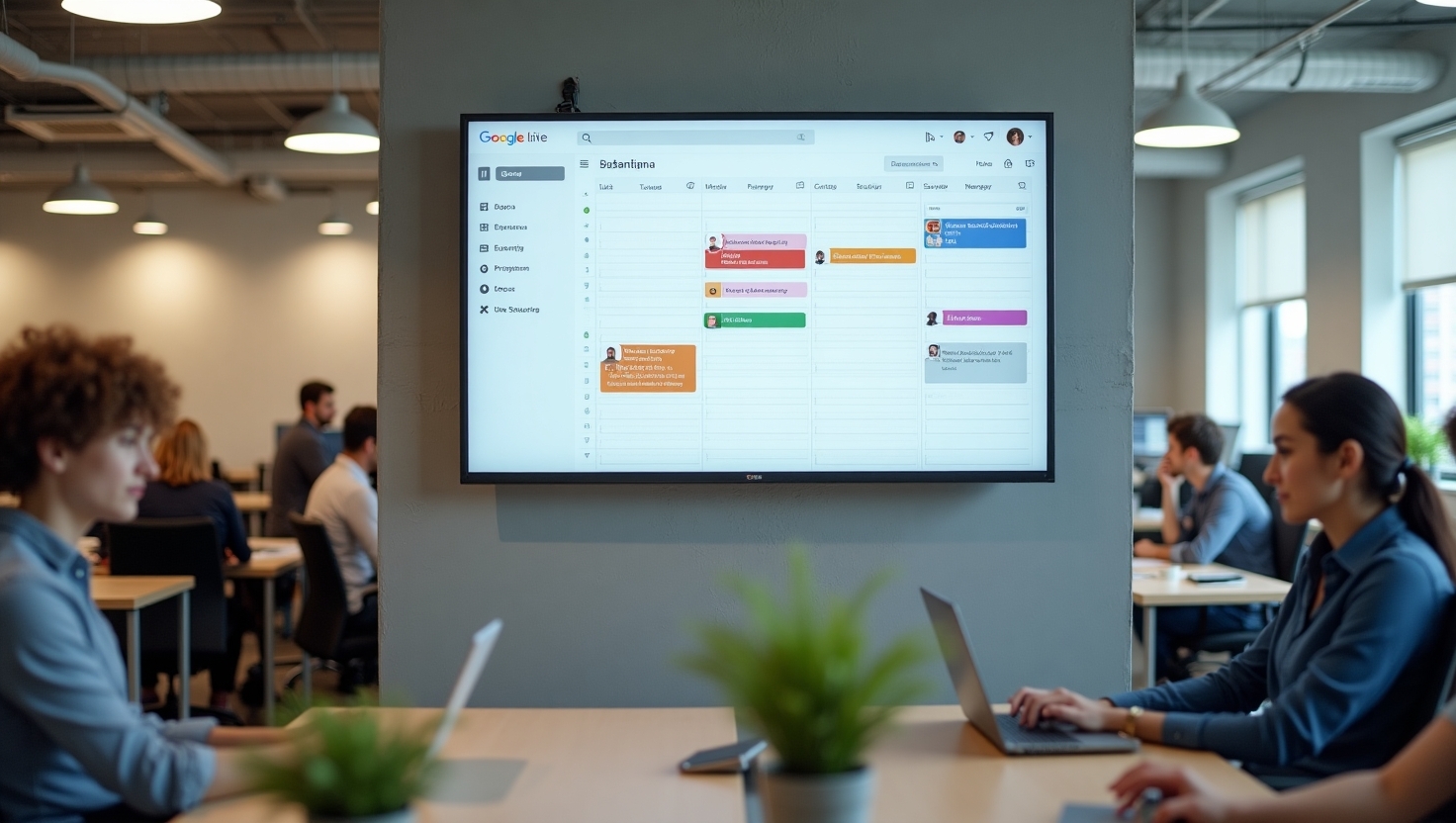
Intro to Google Calendar
Google Calendar is a free, online, web-based application, bundled with Google Drive. With Google Calendar, you can quickly schedule meetings and events and get reminders about upcoming activities, so you always know what’s next. Calendar is designed for teams, so it’s easy to share your schedule with others and create multiple calendars that you and your team can use together.
Features
- Instantly reflect changes made in Google Calendar, such as news events, cancellations, or rescheduled appointments directly on your TVs and screens.
- Display multiple Google Calendars simultaneously, allowing you to showcase different schedules, such as team meetings, project deadlines, or company-wide events, on the same screen.
- Automatically sync your Google Calendar with RocketScreens, ensuring that the most up-to-date information is always displayed without the need for manual updates.
- Display your Google Calendar on various screen types, including office displays, conference room screens, lobbies, or even remote screens for virtual teams.
- Centralize the management of multiple schedules and calendars from a single interface, making it easier to organize and display important events.
- Improve team communication by ensuring that everyone has access to the latest schedule updates, reducing the risk of missed meetings or deadlines.
- Choose specific screens or locations where your Google Calendar is displayed, allowing you to target the right audience with relevant scheduling information.
RocketScreens Integration
Integrating Google Calendar with RocketScreens allows you to display your calendar events on digital screens in real-time. This integration enhances visibility and communication by ensuring that your schedule is always up-to-date and accessible to everyone in your organization. With customizable display options, automatic syncing and the ability to show multiple calendars, this integration is ideal for keeping teams informed and organized. Whether in offices, classrooms, or public spaces, displaying Google Calendar through RocketScreens ensures that important events and deadlines are never missed.
Setup in less than 2 minutes
Watch how simple and fast it is to setup Google Calendar on your screens - all in under two minutes!
Video Guide
Requirements
Active Google Account
Accessibility
Desktop and mobile
Use Cases
Time Management
Scheduling
Team Collaboration
Project Planning