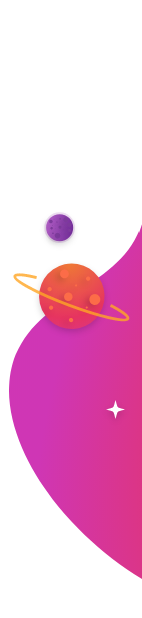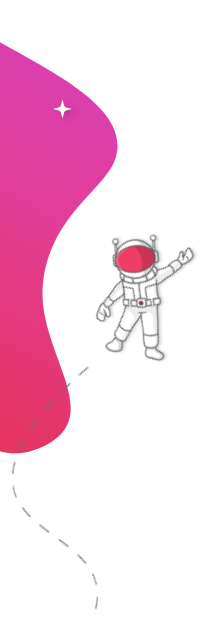Seamlessly Display Google Sheets on TVs and Digital Screens
The Google Sheets integration with RocketScreens enables you to seamlessly upload your spreadsheets and workbooks, including decks, slides, and presentations, and display them on your chosen Channels for real-time visibility and collaboration.
No Credit Card Required
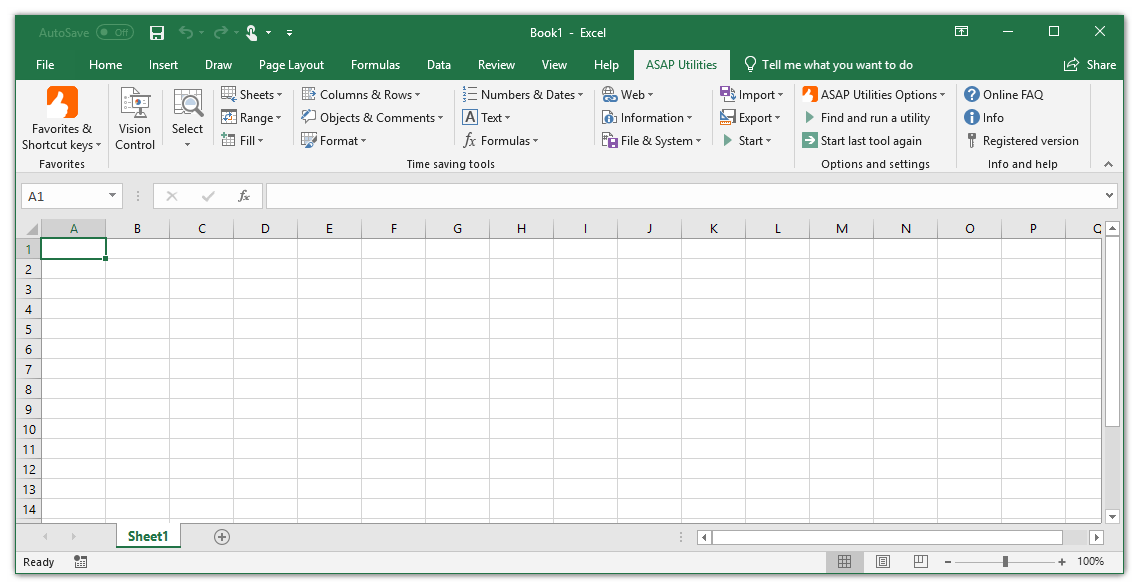
RocketScreens Integration
Within RocketScreens, the Google Sheets App functions by allowing you to upload your spreadsheets and workbooks, including decks, slides, and presentations, and add them to your desired Channels to then display them across any number of screens, or, send to any number of recipients. Display them during team huddles, client presentations, internal meetings, conferences, and more. Share your reports, data, and information on TV screens in and around the office, send to internal teams, staff, and employees via our Stream Player, or send as a URL, viewable to anyone with the link, via our Web Player.
Intro to Google Sheets
Google Sheets is a free, online, web-based spreadsheet application, bundled with Google Drive, Docs, and Slides to share files, documents, and presentations online. It includes almost all of the same spreadsheet functions—if you know how to use Excel, you'll feel at home in Google Sheets. You can download add-ons, create your own, and write custom code within the application. Google Sheets allows users to edit, organize, and analyze different types of information and allows for collaborations, including the ability for multiple users to edit and format files in real-time. Any changes made to the spreadsheet can be tracked by a revision history. Individual spreadsheets and workbooks are easy to export, download, and save as PDFs for sharing.
Features
- Automatically sync and display the latest data from Google Sheets on your screens without manual intervention.
- Design and customize how your Google Sheets data is presented, with options for layouts and visual elements.
- Broadcast Google Sheets data across multiple screens or TVs in different locations, ensuring consistent visibility.
- Apply filters and sorting options directly from Google Sheets to control what data is displayed on your screens.
- Set specific intervals for data refreshes to keep your displays updated at regular times.
- Simple and intuitive setup process for linking Google Sheets with RocketScreens, requiring minimal technical expertise.
- Manage access permissions and ensure secure data sharing from Google Sheets to RocketScreens.
- Use the integration on various devices, ensuring flexibility in how and where data is displayed.
Setup in less than 2 minutes
Watch how simple and fast it is to setup Google Sheets on your screens - all in under two minutes!
Video Guide
Requirements
Active Microsoft account
Accessibility
Desktop and mobile
Use Cases
Sales Tracking
Budgeting & Expense Tracking
Project Management
Inventory Management
Employee Scheduling
Customer or Client Database Management