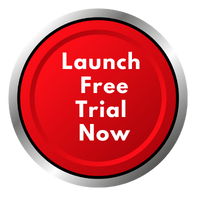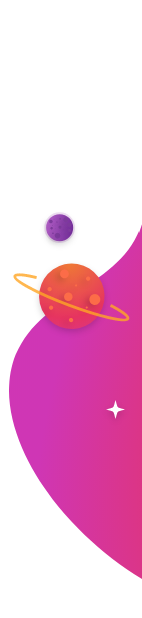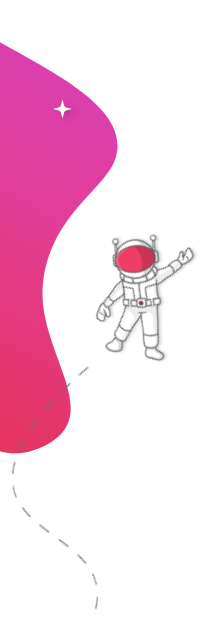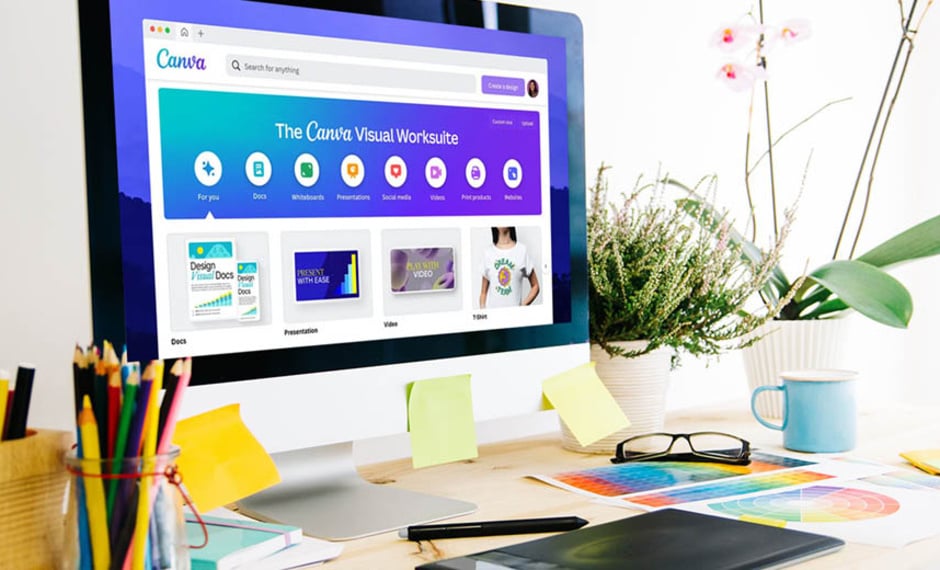
Why Display Canva Designs on TV?
The impact of visual content multiplies when it's displayed on a larger screen. Here's why showcasing your Canva designs on TV makes perfect sense:
Enhanced Visual Impact
Your carefully crafted Canva designs deserve to be seen in their full glory. TV displays offer superior visibility and make your content more engaging than ever. Whether it's a company announcement, menu board, or social media wall, the larger format ensures your message captures attention.
Professional Presentation
Transform any space into a professional environment by displaying your Canva presentations on TV screens. This approach is perfect for:
- Corporate meetings and presentations
- Retail displays and promotions
- Restaurant menu boards
- Educational institutions
- Event venues and conferences
Real-Time Updates
With RocketScreens' integration capabilities, you can update your Canva designs in real-time and see the changes reflected instantly on your TV displays. This dynamic approach ensures your content stays fresh and relevant.
Cost-Effective Digital Signage
Instead of investing in expensive design software or hiring professional designers, leverage your existing Canva skills and RocketScreens' platform to create professional-looking digital signage solutions that won't break the bank.
Web Browser Through RocketScreens
RocketScreens offers a seamless way to connect your Canva designs to TV screens through its powerful platform. The system supports over 100 applications, making it a versatile solution for all your digital signage needs.
Key Features of RocketScreens' Platform
- Secure cloud-based management
- Remote control capabilities
- Multi-screen support
- Real-time updates
- Schedule-based content rotation
- Custom layouts and zones
- Interactive content support
Displaying Canva Designs on TV with RocketScreens: A Step-by-Step Guide
Follow these detailed steps to showcase your Canva designs on TV using RocketScreens:
Step 1: Prepare Your Canva Design
- Create or open your design in Canva
- Optimize your design for TV display:
- Use appropriate dimensions for TV screens (1920x1080 for Full HD)
- Ensure text is readable from a distance
- Test contrast and color visibility
Step 2: Set Up RocketScreens
- Sign up for a RocketScreens account
- Download and install the RocketScreens player on your TV device
- Connect your TV display to the RocketScreens network
Step 3: Connect Canva to RocketScreens
- Log into your RocketScreens dashboard
- Navigate to the "Add Content" section
- Select "Canva Integration" from the available options
- Authorize RocketScreens to access your Canva account
Step 4: Import and Configure Your Design
- Choose the Canva design you want to display
- Set display duration and transition effects
- Configure scheduling options if needed
- Preview your content before publishing
Step 5: Publish to Your TV Screen
- Select your target display device
- Click "Publish" to push your content live
- Verify the display on your TV screen
- Make adjustments as needed
Best Practices for Displaying Canva Designs on TV
Design Optimization
- Use high-contrast color combinations
- Keep text size large enough for visibility
- Maintain consistent branding elements
- Test designs on different screen sizes
- Use appropriate spacing and margins
Content Management
- Regular content updates to maintain engagement
- Schedule content rotation for different times of day
- Monitor display performance and viewer engagement
- Keep backup content ready for emergencies
Technical Considerations
- Ensure a stable internet connection
- Regular system updates
- Monitor display resolution settings
- Maintain appropriate brightness and contrast levels
Troubleshooting Common Issues
Display Problems
- Black Screen: Check your internet connection and power supply
- Blurry Content: Verify resolution settings and content quality
- Delayed Updates: Review your internet speed and cache settings
Connection Issues
- Failed Integration: Ensure proper authorization between Canva and RocketScreens
- Sync Problems: Check your account settings and permissions
- Content Not Updating: Verify scheduling settings and refresh rates
Quality Concerns
- Poor Resolution: Adjust your Canva export settings
- Color Discrepancies: Calibrate your TV display settings
- Text Readability: Modify font sizes and styles in your Canva design
Displaying your Canva designs on TV screens through RocketScreens opens up a world of possibilities for engaging visual communication. Whether you're running a business, organizing an event, or managing an educational institution, this integration provides a professional, cost-effective solution for digital signage.
Ready to transform your Canva designs into impressive TV displays? Sign up for RocketScreens today and experience the power of professional digital signage. Our platform makes it easy to showcase your creativity on the big screen, with secure, reliable, and user-friendly features that bring your designs to life.
Start your journey with RocketScreens now and elevate your visual communication to the next level.
Visit Rocketscreens.com to learn more about our Canva integration capabilities and begin your free trial today.