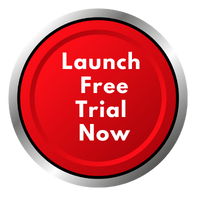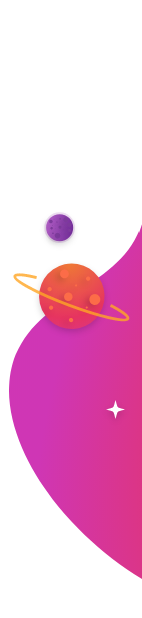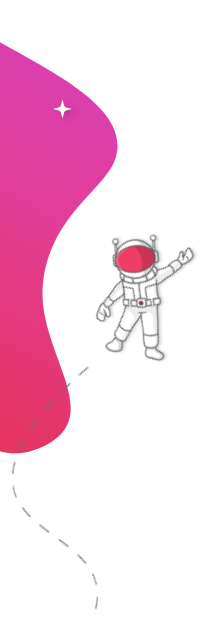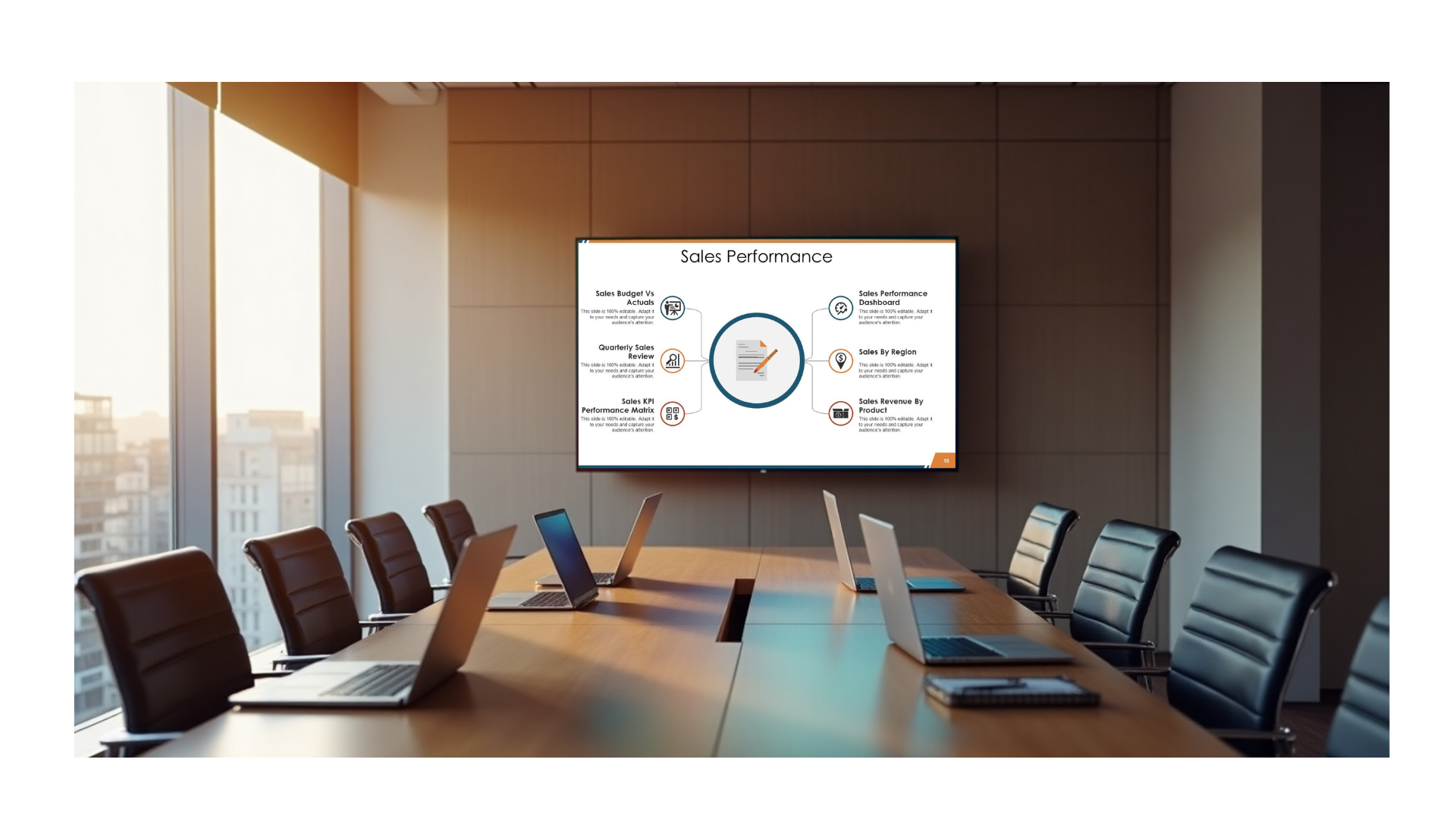
In today’s fast-changing workplace and commercial environments, businesses are looking for creative ways to communicate with customers and employees. Many organizations already have a wealth of PowerPoint presentations that outline key information. With a few thoughtful adjustments and the right digital signage solution, these presentations can be repurposed to deliver powerful, live messages via digital displays. In this guide, we explore strategies and step‑by‑step instructions to convert your slides into engaging digital signage.
Digital signage is no longer simply about displaying static information. It’s evolved into a platform that integrates with data sources, social media feeds, news tickers, and so much more to create a vibrant and interactive communication channel. By transforming your presentations, your office presentation display can capture attention in lobbies, conference areas, and public spaces. This article outlines practical tips, leverages the inherent strengths of PowerPoint, and provides detailed setup instructions that ensure your content works seamlessly with leading digital signage platforms like RocketScreens.
Understanding the Digital Shift
Embracing Digital Transformation
The transition from paper-based materials and traditional display methods to digital communication is part of a wider digital transformation trend. Many organizations are streamlining their messaging into one integrated system. Digital signage offers flexibility and dynamic content management, making it easier to update information whenever needed.
As organizations invest in digital transformation, one common challenge remains: repurposing existing content. PowerPoint, already a staple for internal and external communications, can serve as a source for creative, updated content. This process not only saves time and resources but also ensures consistency in messaging across different channels.
The Advantages of Digital Signage
- Instant updates: Change the messaging in real time without needing to reprint materials.
- Dynamic visuals: Blend text, images, and animations to capture attention.
- Easy integration: Connect with various data sources and applications for timely updates.
- Cost effectiveness: Reduce printing costs and rework cycles for recurring displays.
Integrating your PowerPoint presentations into a digital signage system bridges the gap between familiar content and powerful, multimedia displays. This merging of familiar presentation elements with interactive media can greatly enhance the impact of your visual communication.
PowerPoint’s Role in Creating Digital Content
Leveraging PowerPoint Capabilities
PowerPoint is a flexible tool that many professionals have mastered over the years. It comes with a wide range of design features that are ideal for creating visually compelling content. Even though PowerPoint was initially designed for meetings and presentations, many of its features are perfectly suited for powerpoint digital signage initiatives.
Some of its valuable capabilities include:
- Customizable templates: Start with a structured design that you can modify to fit your brand.
- Animation features: Apply motion effects to text and images, thus creating a more engaging display.
- Multimedia support: Incorporate videos, sound clips, and high-resolution images to enrich your content.
- Export options: Save your presentation as a video or image series, making it simple to integrate with digital signage platforms.
Benefits Specific to PowerPoint in Digital Signage
By using PowerPoint for your digital signage, you retain creative control over:
- Visual appeal: Fine-tune the design to match your corporate identity.
- Content flexibility: Use each slide as a storyboard for sequential messaging.
- Ease of updates: Maintain consistency by updating existing presentations without starting from scratch.
Because many organizations already rely on PowerPoint for internal communications, the transition to digital signage using these familiar tools is smooth and efficient. With a digital platform like RocketScreens, you can easily display these presentations on powerpoint to tv screens throughout your office, ensuring that everyone is on the same page—literally.
Step‑by‑Step Guide to Convert PowerPoint for Digital Signage
Transforming a traditional presentation into an effective digital signage display involves a few key adjustments. Follow these detailed instructions to ensure your content is both visually compelling and technically sound.
1. Plan and Prepare Your Content
Before diving into the technical conversion, take time to plan your content. Consider the following aspects:
- Determine the core message: What key information do you wish to convey?
- Audience and location: Is the display for customer-facing areas, internal use, or both?
- Visual consistency: How can you adapt the presentation’s theme for a digital format?
Once you have these details mapped out, review your slides to identify sections that can be improved for a larger scale. In digital signage scenarios, content should be concise and visually impactful.
2. Customize Slide Dimensions and Layout
Digital signage screens come in various aspect ratios and resolutions. Adjusting your PowerPoint slide dimensions is essential so that content is not distorted or cropped when viewed on larger displays.
- Select the appropriate size: Go to the “Design” tab in PowerPoint and choose “Slide Size.” Pick a custom size that matches your display resolution. For example, many digital displays use a 16:9 aspect ratio.
- Rearrange content: With a change in dimensions, you may need to reposition text and images to ensure they remain central and legible.
- Test readability: Preview your slides on a large monitor to check that all elements are clear from a distance.
By configuring your slides for a digital platform, you optimize your office presentation display for maximum clarity and impact.
3. Enhance Visual Elements
Visual elements play a crucial role in grabbing the attention of viewers. Make sure your slides include:
- High-quality images and graphics: Replace low-resolution images with crisp, high-resolution visuals.
- Consistent branding: Use your company’s color scheme and logo throughout the slides.
- Animated transitions: Apply subtle animations to maintain viewer interest without becoming distracting. Remember, digital signage content should be engaging without overwhelming the audience.
4. Export Your Presentation in the Correct Format
After refining your content, the next step is to export the presentation into a format compatible with your digital signage platform:
- Export as a video: Most digital signage solutions accept video files. In PowerPoint, you can export your slides as an MP4 file by choosing the “File” menu, then “Export,” and finally “Create a Video.” Select the desired resolution and quality settings.
- Export as image sequences: Alternatively, save each slide as high-quality images. This approach works well if you wish to create a slideshow.
- Ensure file size compatibility: Check that your video or images are optimized for quick loading on digital displays. Compression settings might be necessary to balance quality and file size.
The exported file should be ready for integration. Ensuring the correct format is critical when it comes to efficiently turning your traditional slides into powerpoint digital signage that can be instantly updated and managed.
5. Upload and Configure Your Content on RocketScreens
RocketScreens offers a simple way to get your content live and integrated with your displays. Follow these instructions to set up your powerpoint to tv screens:
- Sign in to your RocketScreens account: Once logged in, navigate to the dashboard where content is managed.
- Create a new display schedule: Choose the option to add new content and select the exported video or image slideshow.
- Customize playback settings: Adjust settings such as loop time, transition effects, and display duration for each slide if needed.
- Integrate with connected apps: RocketScreens can link to over 100 applications, so leverage this feature if you want live data or feeds integrated with your presentation. For example, you may want to add real‑time company updates or news relevant to your business.
- Preview and test: Use the preview function to ensure everything appears as expected on the digital signage platform. Test on multiple devices if possible to confirm consistency across various screens.
6. Monitor Performance and Update Regularly
The beauty of digital signage is the ability to update content swiftly. Once your presentation is live:
- Monitor viewer engagement: Many digital signage platforms offer analytics that help you understand how your audience interacts with the displayed content.
- Gather feedback: Solicit impressions from employees or customers to see if the messaging resonates effectively.
- Update content periodically: Refresh your display with new information or revised presentations to keep the content dynamic.
Regular updates ensure that your digital signage remains relevant, ensuring that your office presentation display is always current with your latest communications and promotions.
Practical Tips for Engaging Digital Signage
Maximizing Impact with Visual Hierarchy
When adapting a traditional PowerPoint presentation for digital signage, focus on creating a visual hierarchy that directs the viewer’s attention. Here are some tactics:
- Bold headlines: Use larger, bold fonts for headlines so that they are legible from a distance.
- Contrasting colors: Choose colors that create a strong contrast between text and background to enhance readability.
- Bullet points over paragraphs: Instead of long blocks of text, use bullet points to convey key messages quickly.
- Simplicity is key: Avoid overcrowding slides. Allow elements to breathe so that the core message stands out.
Integrating Multimedia Elements
Interactivity and multimedia elements enhance the viewer’s experience. Consider these steps:
- Incorporate videos: Short video clips can be embedded into your presentation to further illustrate a point or provide dynamic information.
- Utilize sound sparingly: If you opt to include audio, ensure it’s subtle and does not distract from the visuals.
- Embed web-based content: Use live feeds if applicable, such as social media updates or current news headlines. This is particularly useful if your display is situated in a high‑traffic area.
Consistency in Branding
A professional digital signage display should reflect your corporate identity:
- Logo placement: Ensure your logo is visible but not overpowering. Consistent placement builds brand recognition.
- Color themes and fonts: Stick to your company’s design guidelines. This consistency helps reinforce your brand voice and aesthetic.
- Unified messaging: Keep the tone and language uniform across slides. The messaging should be clear and aligned with your overall communication strategy.
Planning for Different Environments
Different locations require different approaches when it comes to digital signage:
- Corporate offices: For internal communications, the presentation can include company updates, KPI dashboards, or motivational content. The office presentation display in this scenario should be informative and professional.
- Retail or public spaces: When targeting customers, consider more dynamic visual content that showcases promotions, product highlights, or interactive content.
- Educational settings: For training or informational displays, ensure that the slide content is organized in a step‑by‑step manner to promote easy understanding and recall.
Detailed Setup Instructions for RocketScreens
Step 1: Create and Prepare Your Account
- Registration and login: Begin by signing up or logging in to your RocketScreens account. The user interface is designed to be intuitive, guiding you through each step.
- Dashboard overview: Familiarize yourself with the dashboard. It houses options for content scheduling, integration with applications, and performance monitoring.
Step 2: Upload Your Exported Content
- Navigate to the content section: Within your dashboard, choose the option to upload media.
- Select file type: RocketScreens supports various file formats including MP4 videos and high-resolution image sequences. Select the format that best suits your presentation.
- Drag and drop interface: Use the drag and drop feature to upload your file. Once uploaded, you can specify whether your content is intended for a single screen or multiple displays across your organization.
Step 3: Schedule Your Digital Signage Displays
- Content scheduling: Choose the time slots when your content will run. Whether it’s during business hours or in public spaces during peak times, the scheduling system lets you control playback.
- Playlist creation: If you have multiple slides or video files, create a playlist that sequences your content logically. You can define transition times between segments.
- Review settings: Carefully review each setting to ensure your content is configured to run as expected on your powerpoint to tv screens.
Step 4: Integrate and Sync with Your Devices
- Connect your devices: RocketScreens supports secure connections across a wide range of devices and applications. Follow the in‑dashboard instructions to link your digital displays.
- Calibration and testing: Once the devices are connected, calibrate the resolution and brightness as needed. Test your content on a sample device to ensure that the quality is maintained.
- Remote management: Use RocketScreens’ remote management capabilities to update the content from anywhere. This flexibility is especially important for organizations with multiple office locations or retail sites.
Step 5: Monitor and Maintain Content Quality
- Analytics integration: Utilize built‑in analytics tools to track how your digital signage performs. Metrics such as display time, viewer engagement, and content refresh cycles are available for review.
- Feedback loop: Establish a protocol for periodic content reviews. Ask for feedback from the display audience, whether in a store or office, and adjust the content accordingly.
- Security protocols: Trust RocketScreens to provide a secure platform. The content and display settings are managed through a secure network that guarantees content integrity.
Best Practices to Maximize Engagement
Effective Content Design
- Clear messaging: Each slide should focus on a singular message or statistic to ensure that viewers can quickly grasp the information.
- Consistent visual style: Maintain a cohesive look throughout the presentation using uniform fonts, colors, and layouts.
- Engaging visuals: Invest time in selecting high-quality visuals, icons, or infographics that align with your message. A well-designed display ensures that even a static slide can engage an audience.
Technical Considerations
- Resolution and format: Always design your slides with high resolution in mind. This prevents pixelation on larger screens and ensures that your powerpoint digital signage looks professional.
- Test on multiple screens: Because digital signage may be displayed on various devices, ensure that your exported files have been tested on different screen sizes and lighting conditions.
- File optimization: Use file compression tools if necessary to balance image quality with file size. This ensures smooth playback and reduces the risk of lag when streaming content to powerpoint to tv screens.
Updating Content Regularly
- Seasonal or event-specific updates: Change out content periodically to keep displays fresh. Tailor updates to special promotions, seasonal events, or company milestones.
- Maintain an archive: Keep previous versions of presentations in an archive. This allows you to reintroduce or modify content without starting anew.
- Leverage analytics: Use viewership metrics to decide which content resonates best with your audience and make adjustments based on data.
Why Choose RocketScreens?
RocketScreens offers a straightforward, secure digital signage platform that makes it easy to connect and manage your content across a broad network of applications. Whether you’re displaying information in corporate lobbies, conference rooms, or public areas, RocketScreens is designed to support your office presentation display needs without hassle.
- Seamless integrations: RocketScreens connects with over 100 different applications, providing flexibility in how you deliver content. This compatibility means that your dynamic presentation, once converted from PowerPoint, is ready to integrate into a variety of business systems.
- User-friendly interface: The platform’s dashboard is intuitive, enabling even those with minimal technical expertise to manage content effectively.
- Scalable management: Whether you’re managing a single display or a network of screens, RocketScreens allows you to schedule, update, and monitor content effortlessly.
- Reliability and security: With strict security protocols in place, your presentations and data remain protected while being delivered to the appropriate audience.
RocketScreens provides all the tools necessary to ensure that turning a simple slide deck into PowerPoint digital signage is a seamless, efficient process. With these benefits, your organization can quickly adopt digital signage as a key aspect of its internal and external communications strategy.
Final Thoughts
Repurposing your existing PowerPoint presentations into dynamic digital signage is an efficient way to extend the reach and impact of your content. By following the steps outlined above, you can convert static slides into a visually engaging, interactive medium that captures attention and communicates effectively. Whether it’s for an office presentation display or looking to bring new life to routine corporate communications, the approach is simple: optimize your content, adjust the format for digital compatibility, and use a secure digital signage platform like RocketScreens for streamlined management.
This process not only improves communication but also supports your wider efforts towards digital transformation. By reusing tools and content you already have, you minimize costs and time while delivering high-quality, up-to-date information. With clear planning, thoughtful design, and a secure digital signage platform, you can confidently show off your expertise with engaging visuals that make every presentation memorable.